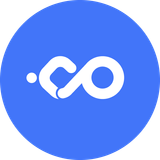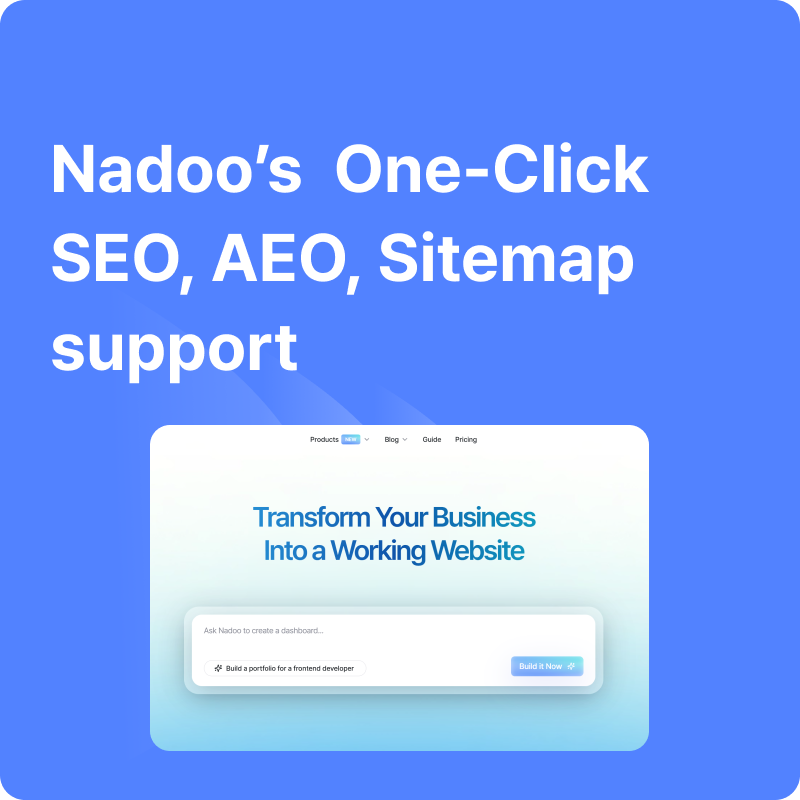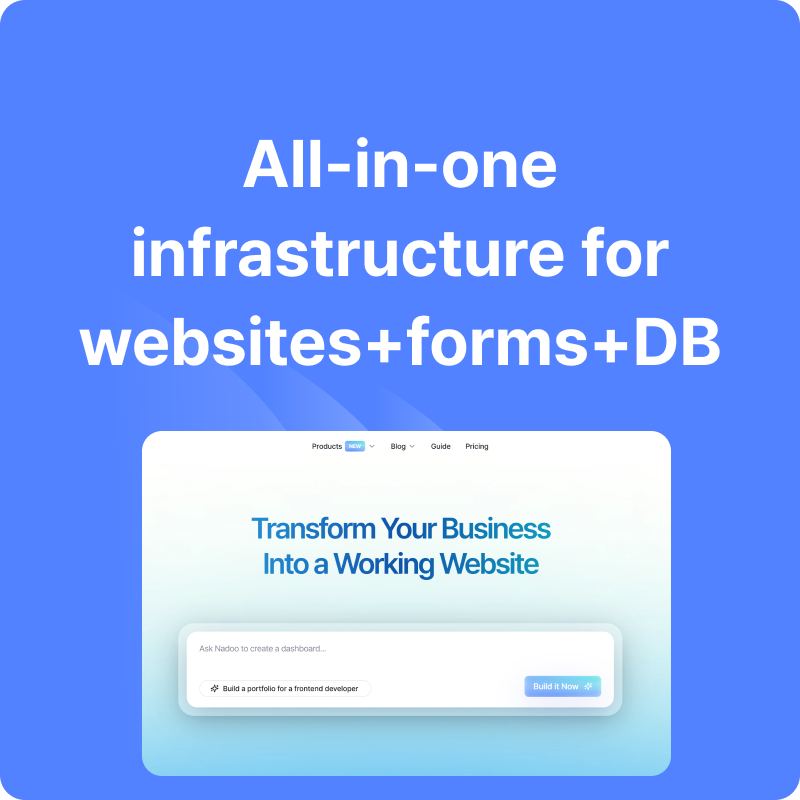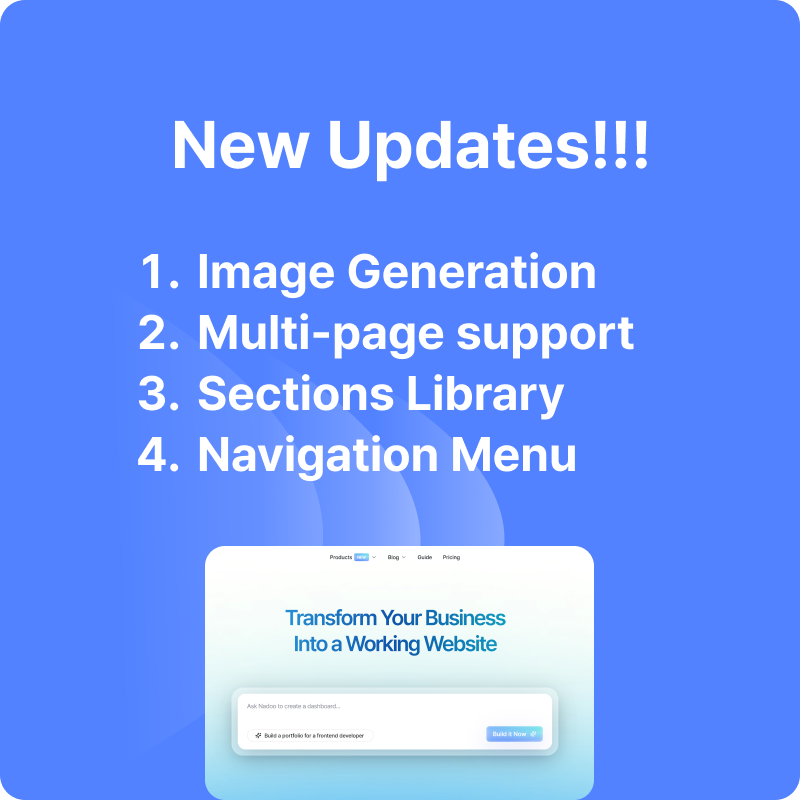How to Accept Job Applications Directly on Your Career Page
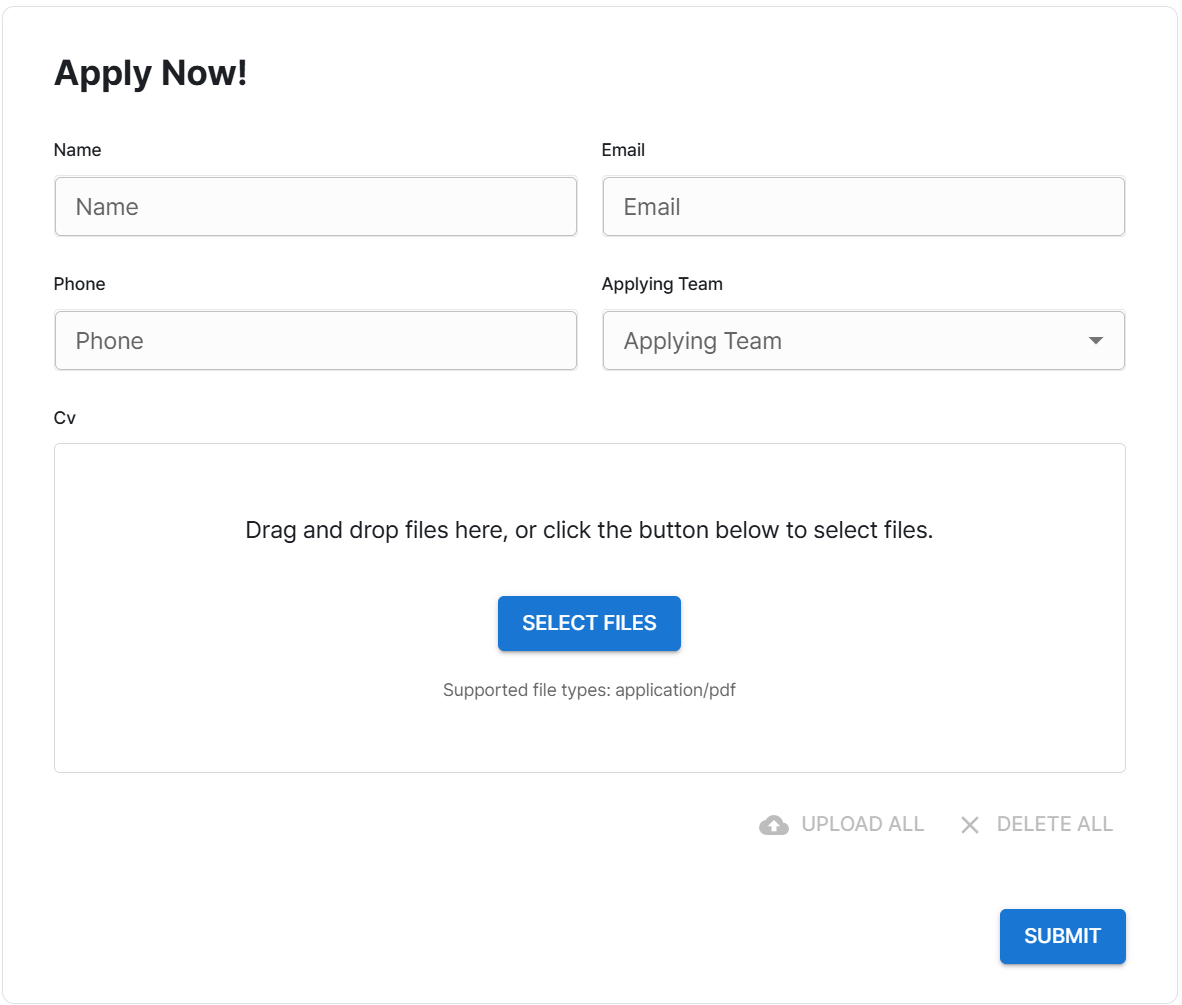
With Nadoo, every site you build comes with powerful drag-and-drop form capabilities. Whether it’s a contact form on your company website, a subscription form on your blog, or a survey on your marketing page, adding and customizing forms is fast and simple.
And of course—all submitted data is stored in your database in real time, so you can immediately use it to power automation workflows later on.
In our last post, we showed you how to create a professional-looking career site. Today, let’s walk through how to add a fully functional job application form right below your job postings.
Step 1: Add a Job Application Form
Click the ‘+’ button in the left panel to reveal drag-and-drop components. Select the Form component and drop it wherever you'd like on the page—ideally just under your job posting.
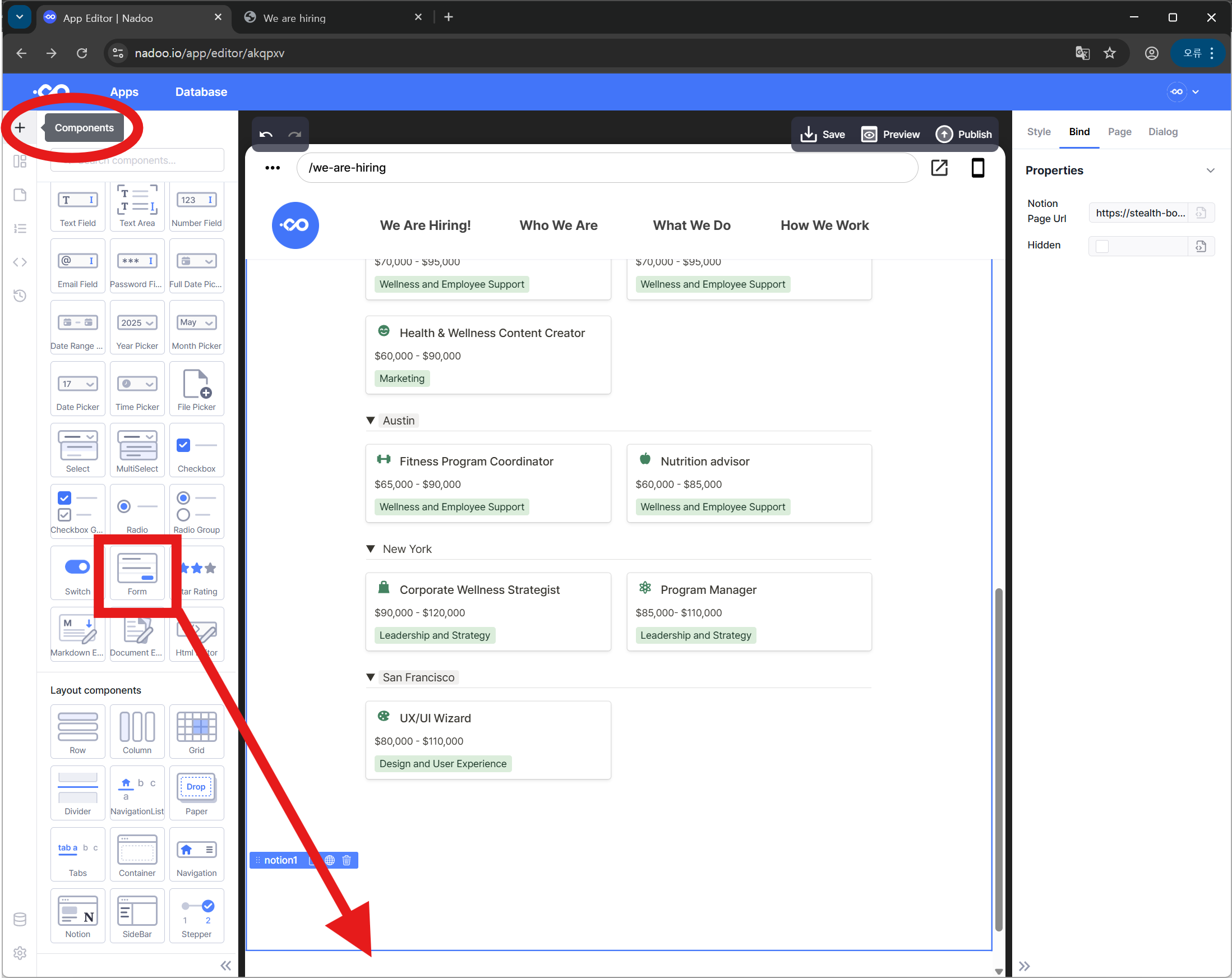
Step 2: Bind Form Fields to Your Database
Select the form you just added, and go to the Bind tab on the right panel. Click on Query ID, and then choose Create new table to connect the form to your Nadoo database.
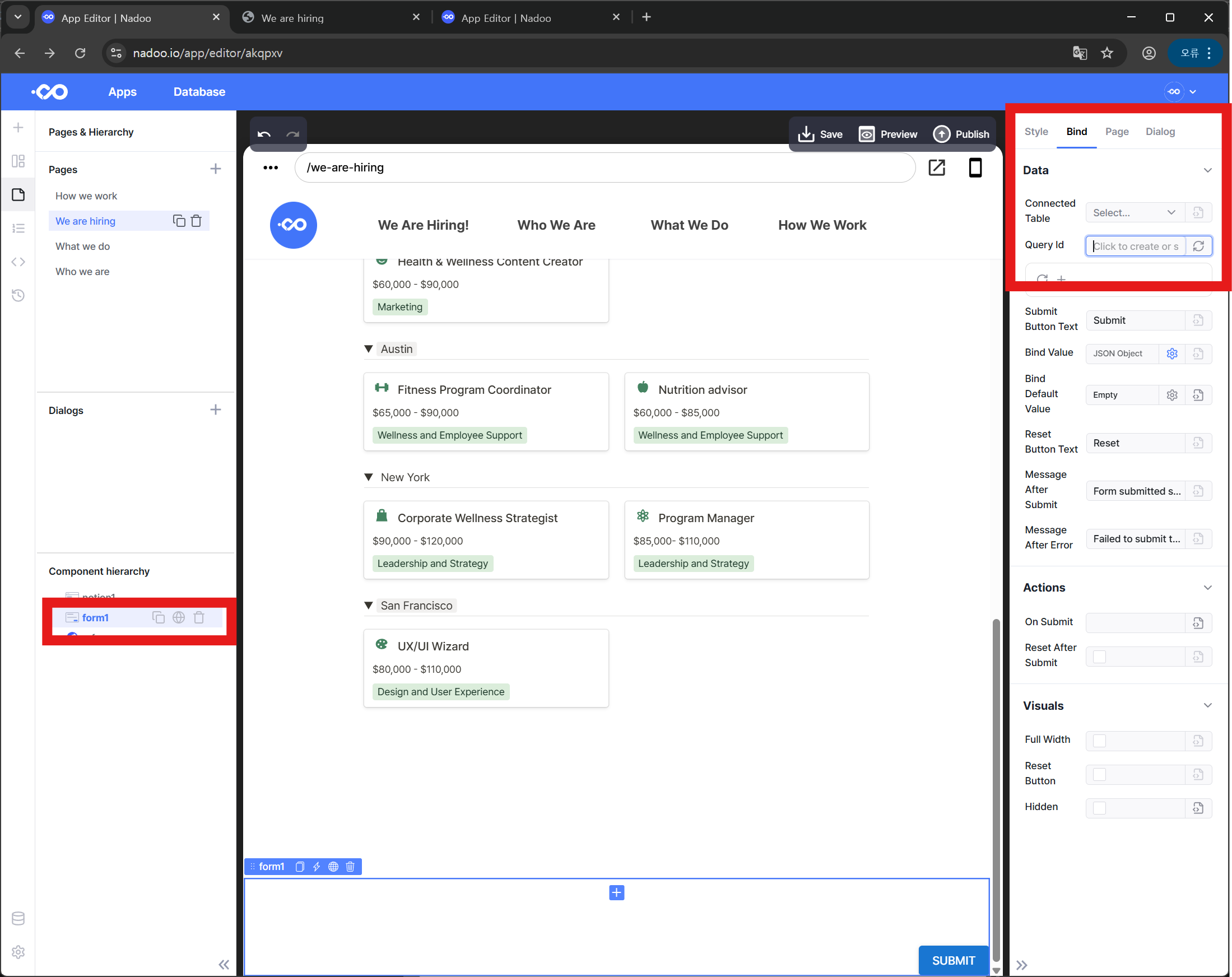
You can start from scratch and create a new table manually, but we recommend using the prebuilt “User Management” template for faster setup.
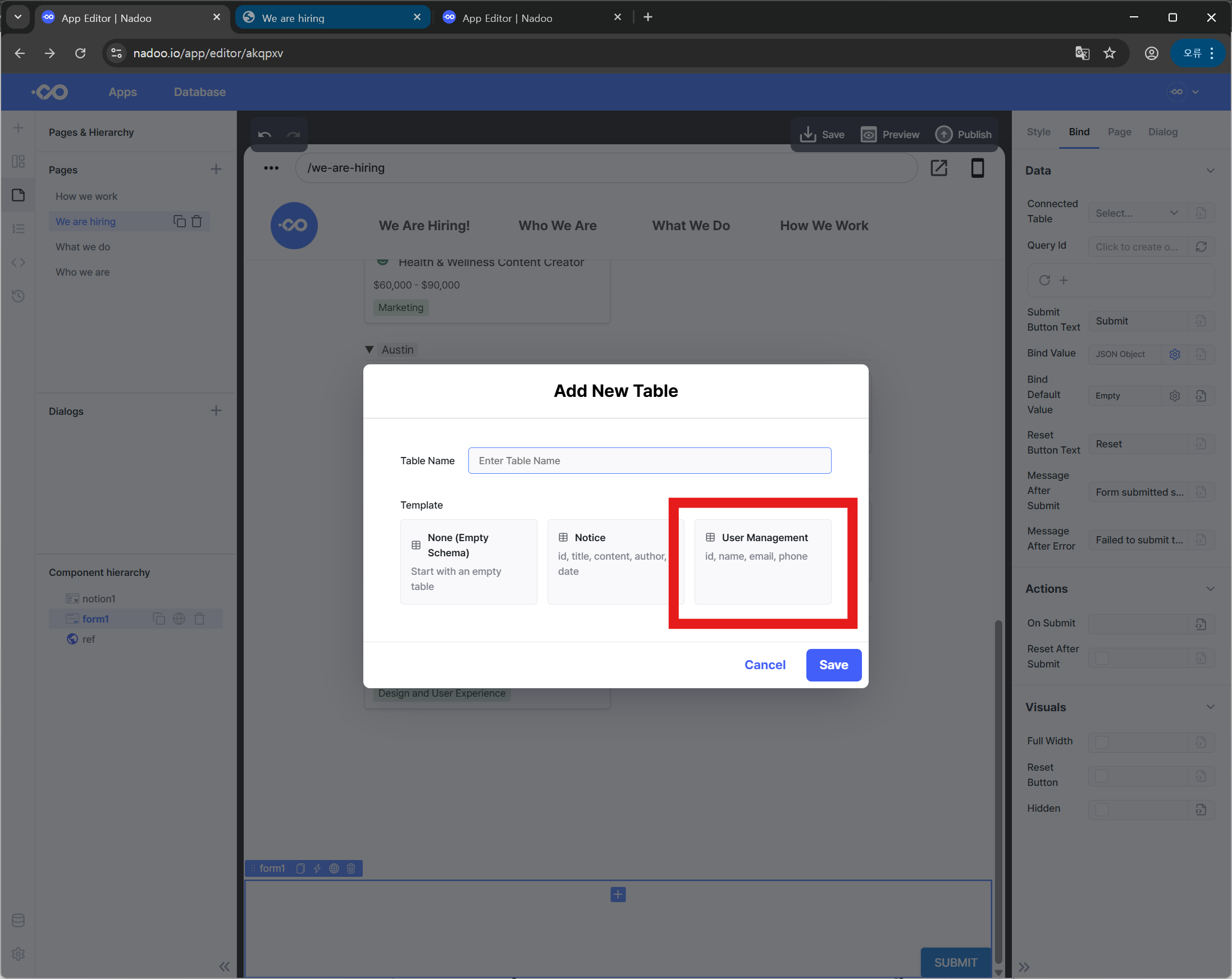
Step 3: Add Department Options
Inside your new database table, add a new row and change the Type to Options. Then, input your team or department names as dropdown values.
Why dropdowns instead of free-text fields? This allows Nadoo to automatically send notifications to the appropriate team lead whenever a new application is submitted—along with the resume.
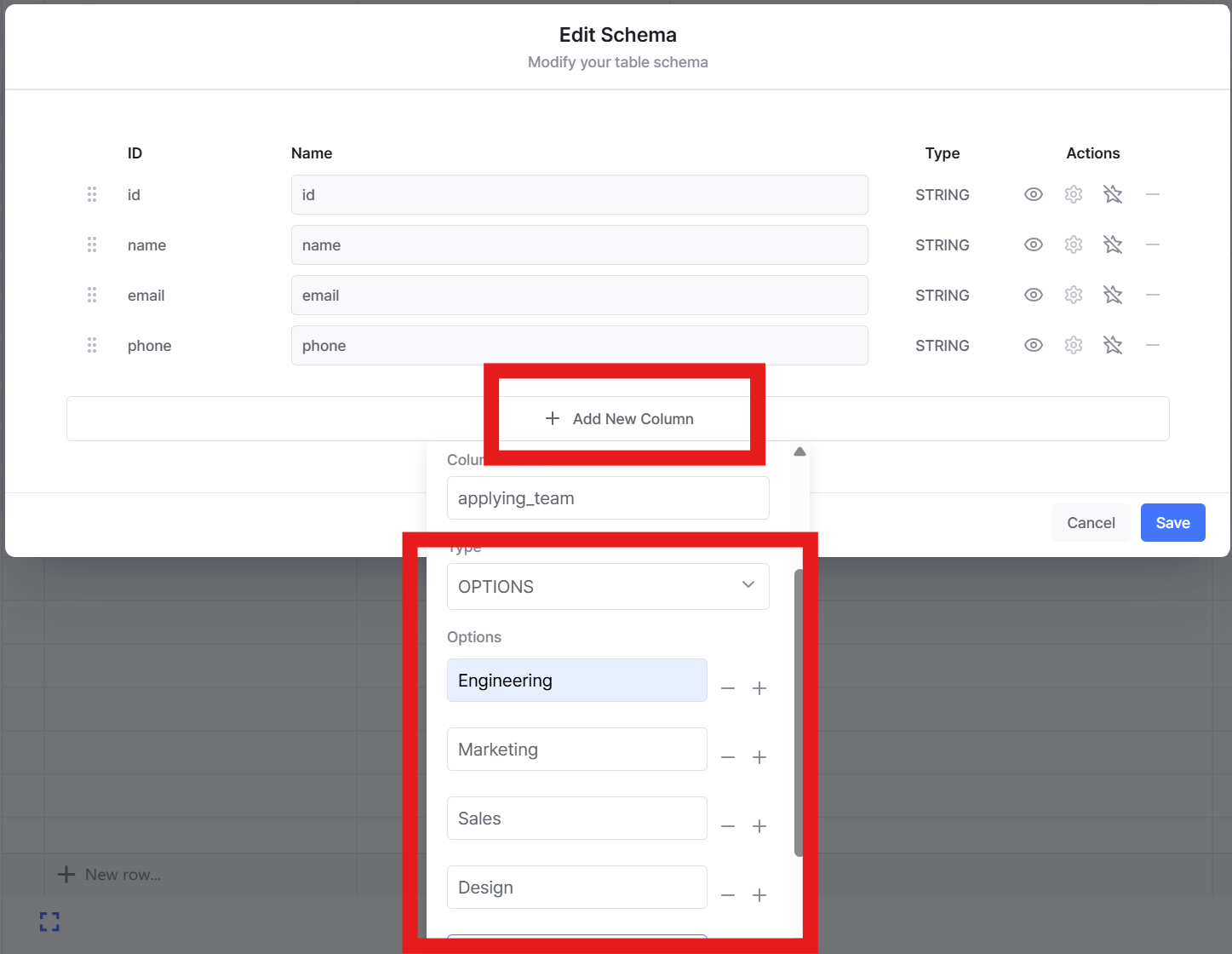
Step 4: Allow Resume Uploads
Add another row to your DB table and set the Type to Attachment. Now applicants can upload their resumes directly through the form, and you can manage all resumes in one centralized place.
(Tip: If you don’t need the "ID" field, feel free to delete it.)

Step 5: Activate Your Form
You can view and verify your table values in the right panel. When ready, click the lightning bolt icon on your form to activate it and bind it to the database.
And that’s it—your fully functional application form is live!
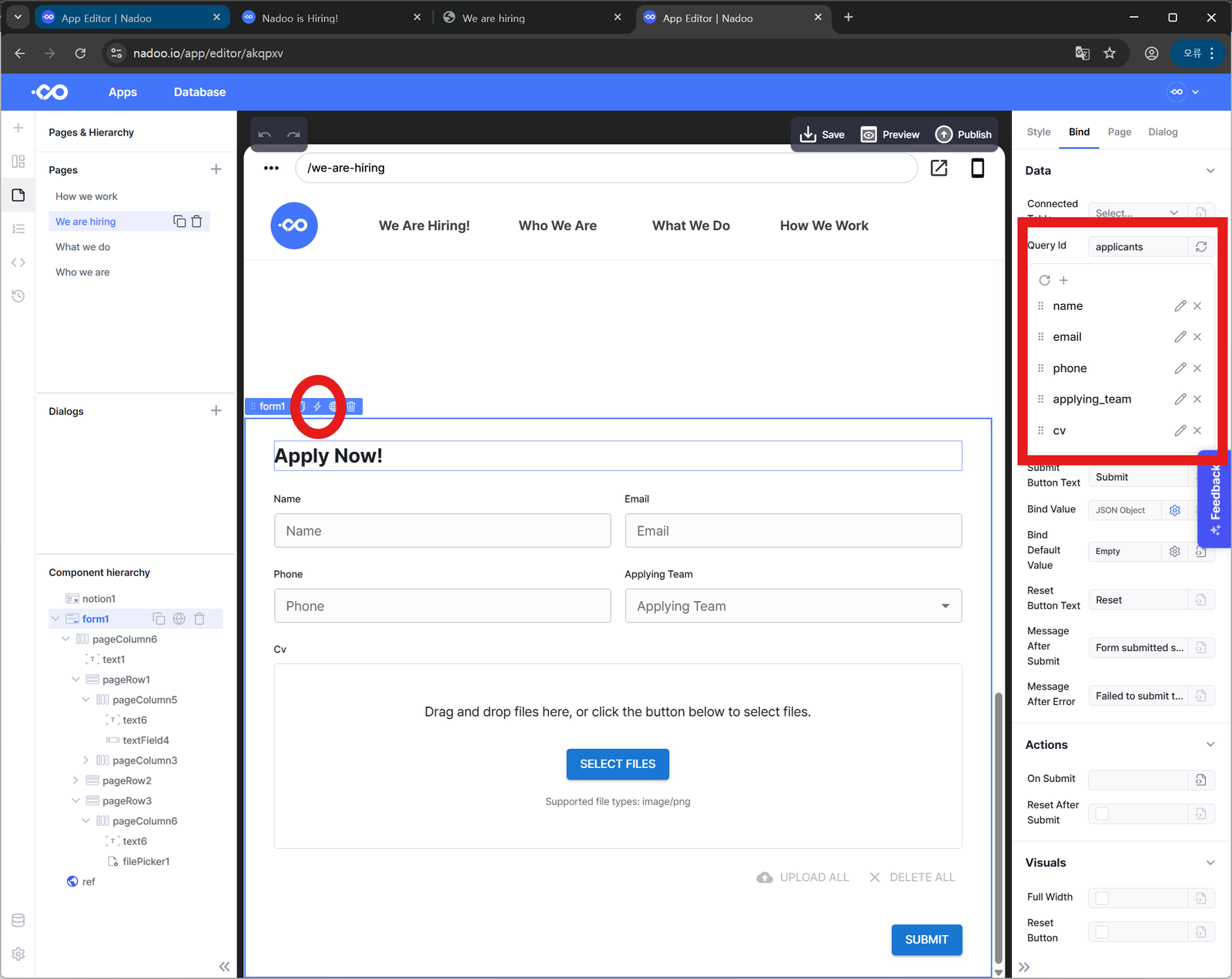
Customize Form Placement Across Pages
In our last post, we showed how to apply a global navigation bar across all pages. You can do the same with your job application form—choose whether to apply it across every page or just on select ones by clicking the globe icon.
Manage Applicants and Resumes in Real Time
When you use Nadoo, your applicant data and uploaded resumes are updated in real time, stored neatly in a single place. You can automate your recruitment process end-to-end—from receiving applications to notifying hiring managers and updating trackers.
And it doesn’t stop at hiring—you can use forms to collect survey responses, inquiries, newsletter sign-ups, or any other data, all organized in your database and ready for automation.
Many platforms offer these features as fragmented solutions. At Nadoo, you can do it all—beautifully and simply.
👉 Try Nadoo.io today and see how effortlessly you can run smarter workflows.