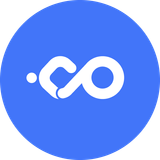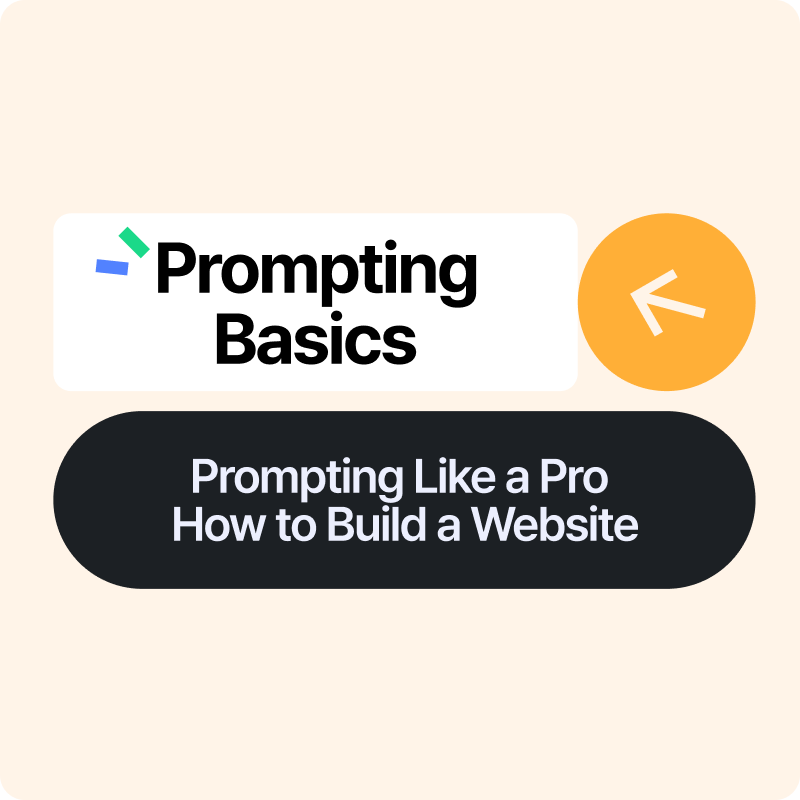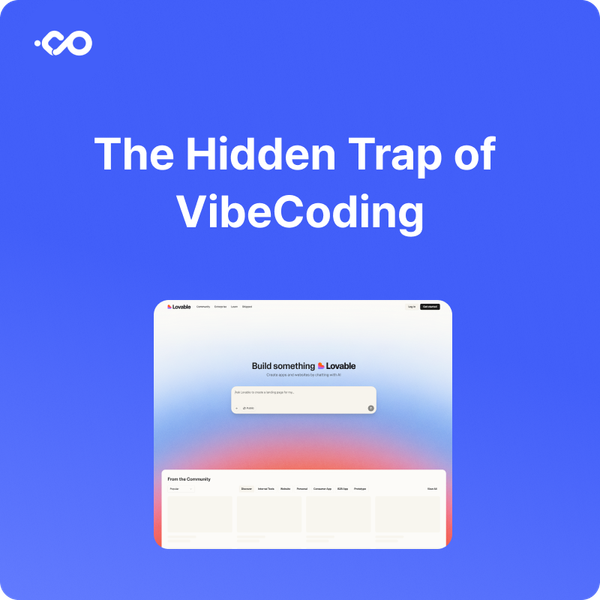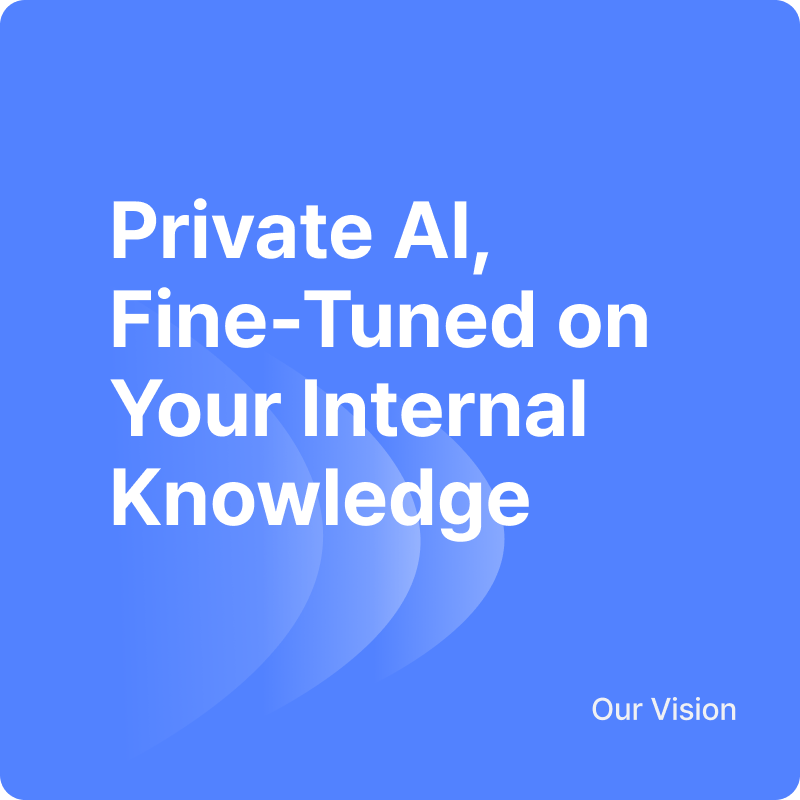Add a Navigation Bar to Your Recruiting Site
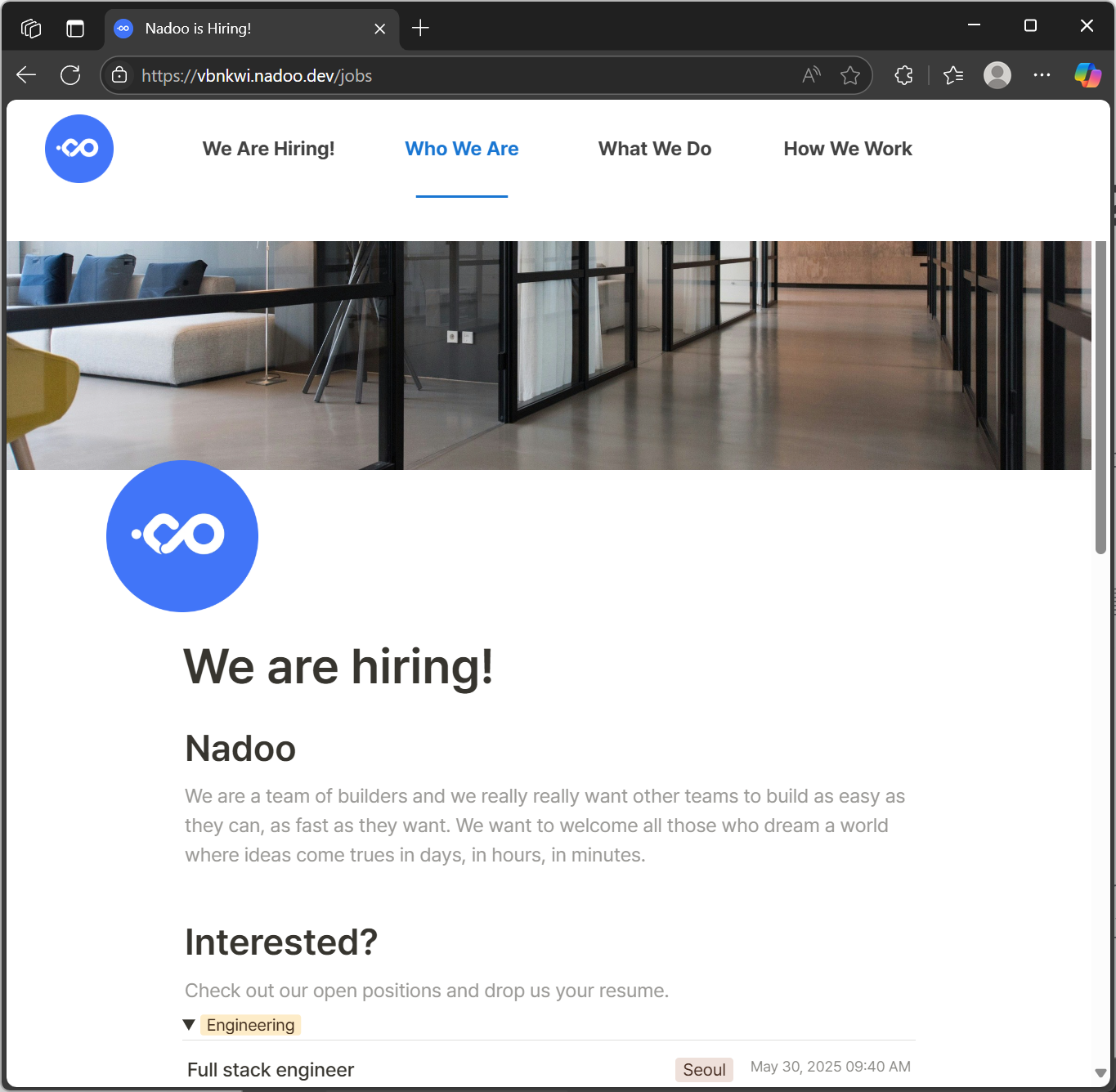
Every HR professional dreams of building a real recruiting site. But if it requires help from a designer or developer, that project often gets delayed.
With Nadoo, you can build a beautiful, functional recruiting site without writing a single line of code. You’ll be able to combine your job listings, company intro, and benefits pages into one seamless experience.
Let’s walk through how to do it — using a practical example.
Step 1: Create Your Pages in Notion
Think of the recruiting site you want. In our example, we’re building a site with 4 key sections:
- We are hiring
- Who we are
- What we do
- How we work
Each of these will be its own page.
Write the content in Notion (one page per section), and publish each one by clicking the “Share” button and turning on “Publish to web.”
Copy the URL for each page — you’ll need them soon.
Step 2: Sign Up for Nadoo and Choose the Notion Template
Once you’ve signed up at Nadoo.io, select the Notion template from the dashboard.
This will allow you to link your Notion pages directly into your new site.
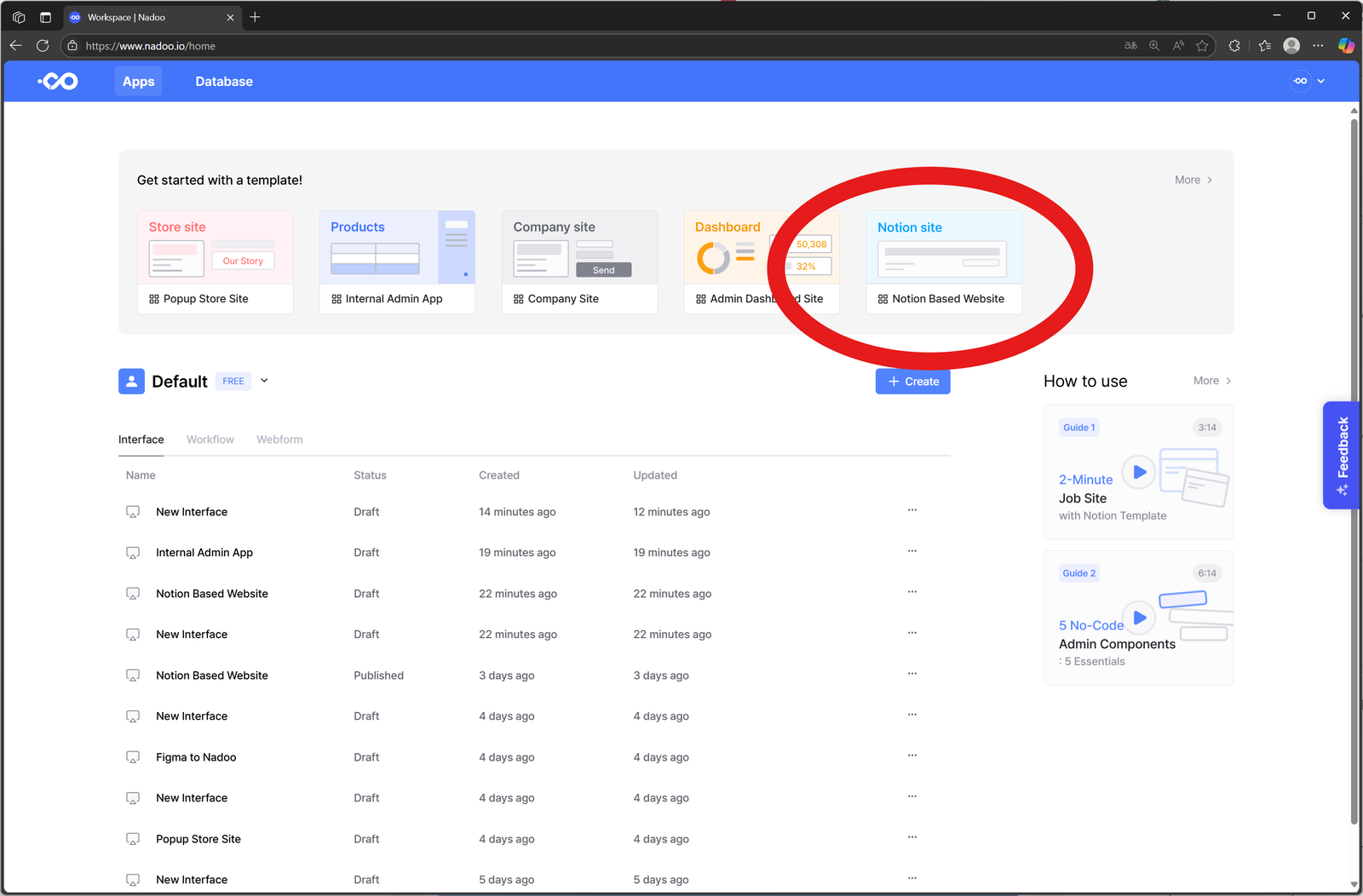
Step 3: Connect Your Notion Pages
In the right-side panel, go to the Bind menu and paste each Notion URL.
(“Bind” just means “connect” — it links your Notion content to the live site.)
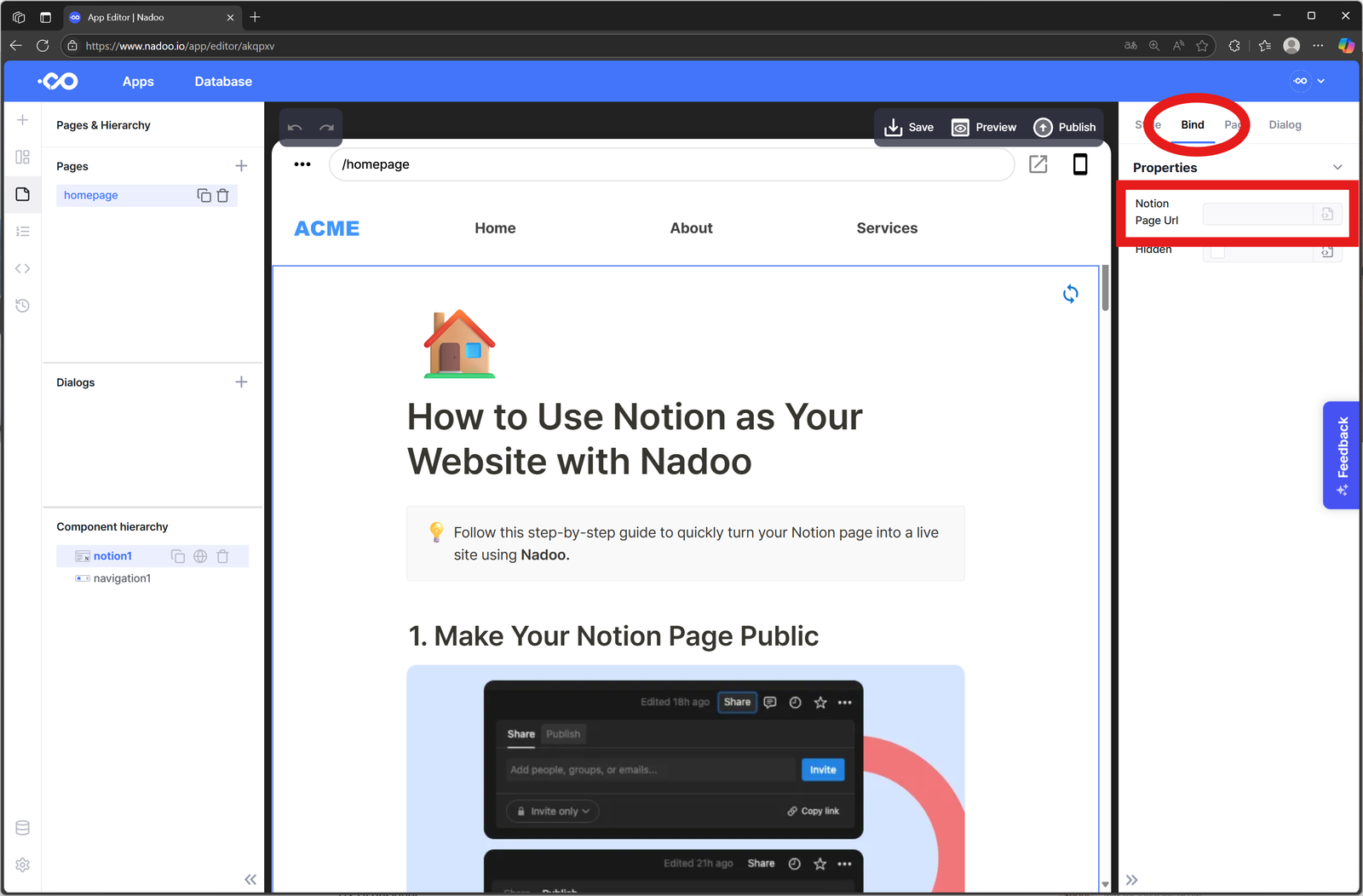
Then, go to the Page tab next to Bind.
Here, you can customize the page name and its URL (also called a slug).
For example, rename a page “We are hiring” and set the URL to /careers.
Want this page to be your homepage? Just click Mark as Home.
Repeat this step for the other three pages. Use the + button in the Pages menu on the left to add more pages.
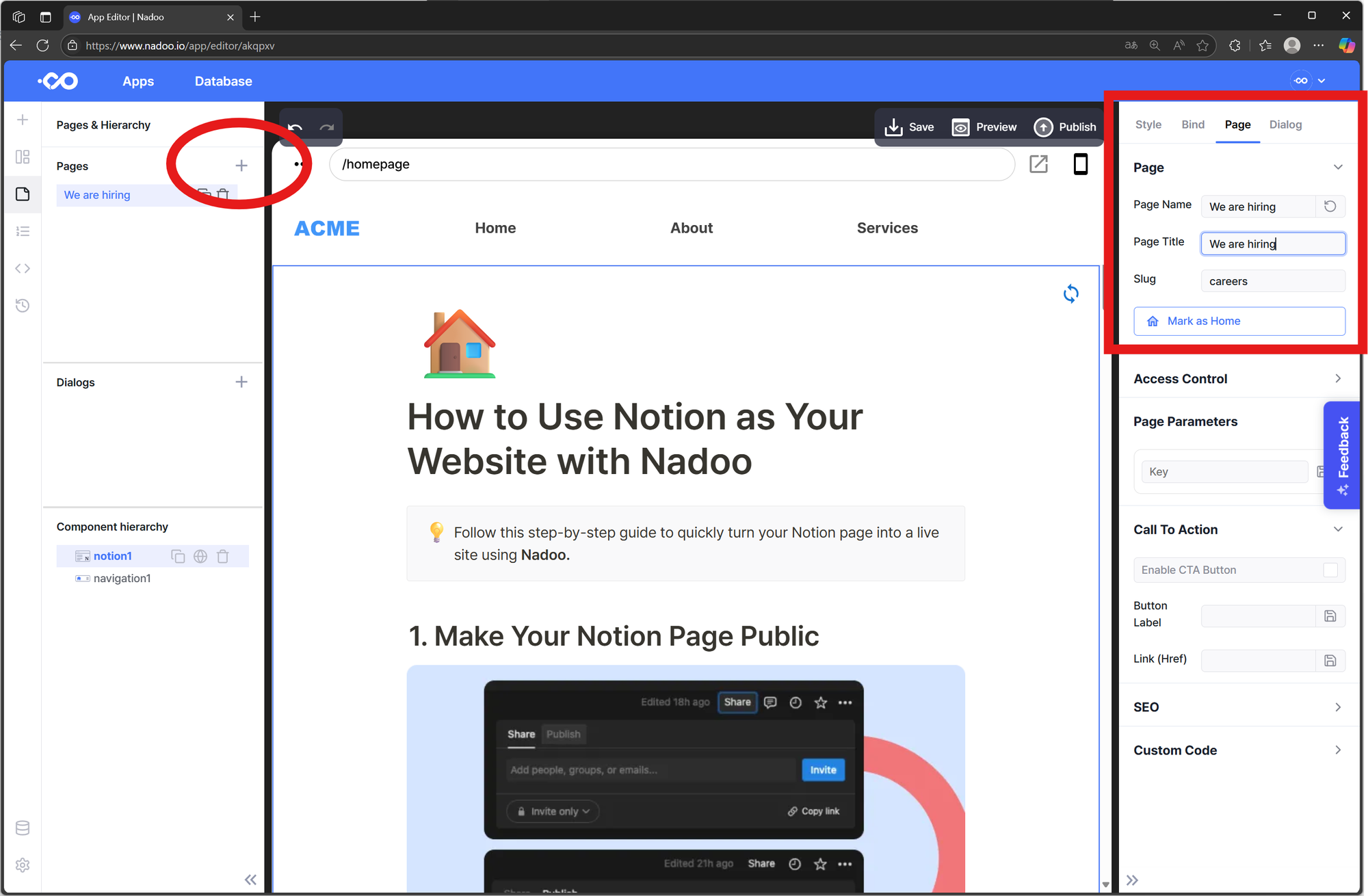
Step 4: Add and Edit Your Navigation Bar
Click on navigation1 at the bottom-left of the screen.
You’ll see some default menu items like “Home,” “About,” and “Services.” Delete them. Add your four new pages instead:
We are hiring, Who we are, What we do, and How we work.
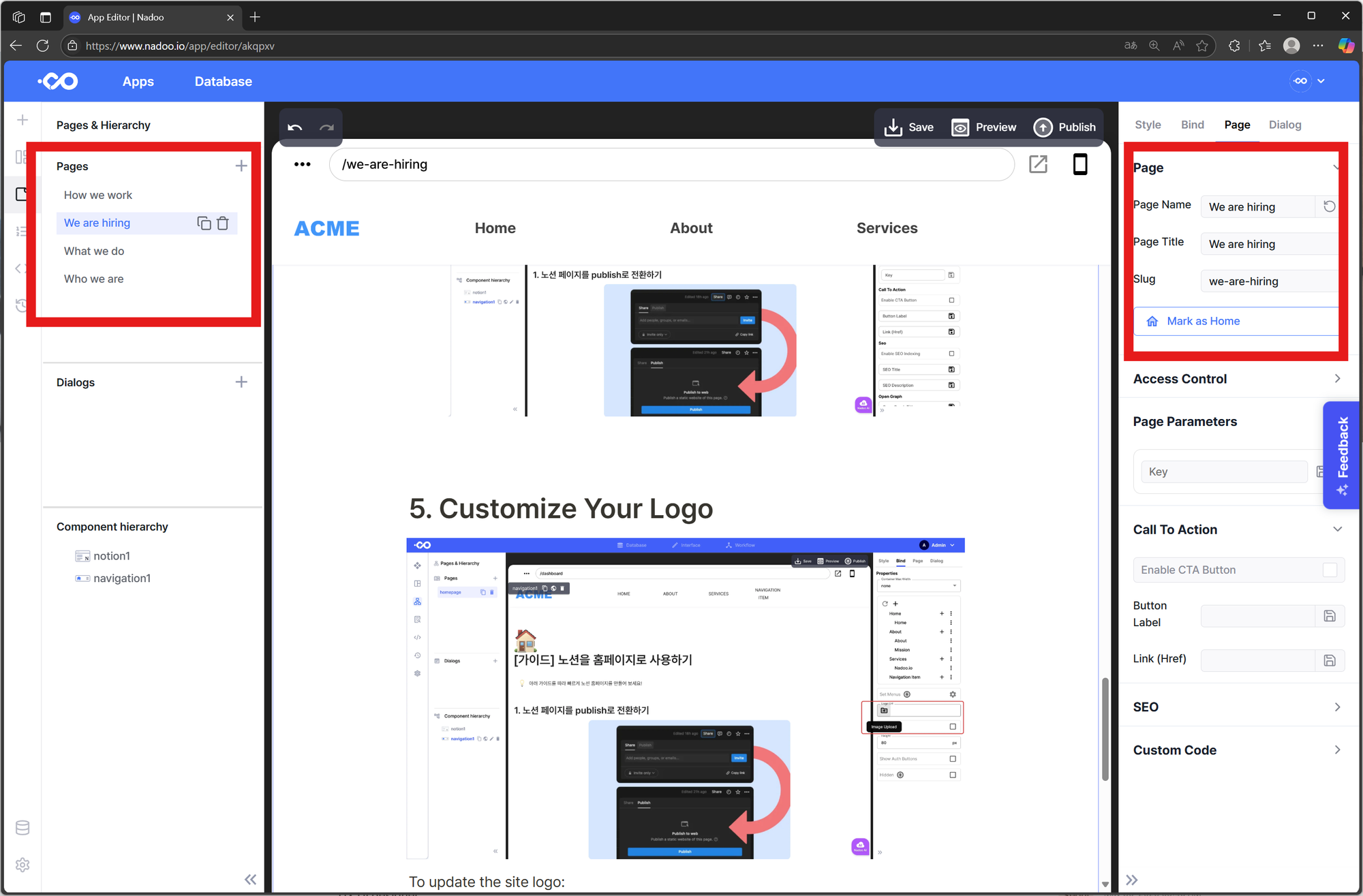
You can also change the site logo in the right panel (under Navigation Bar settings).
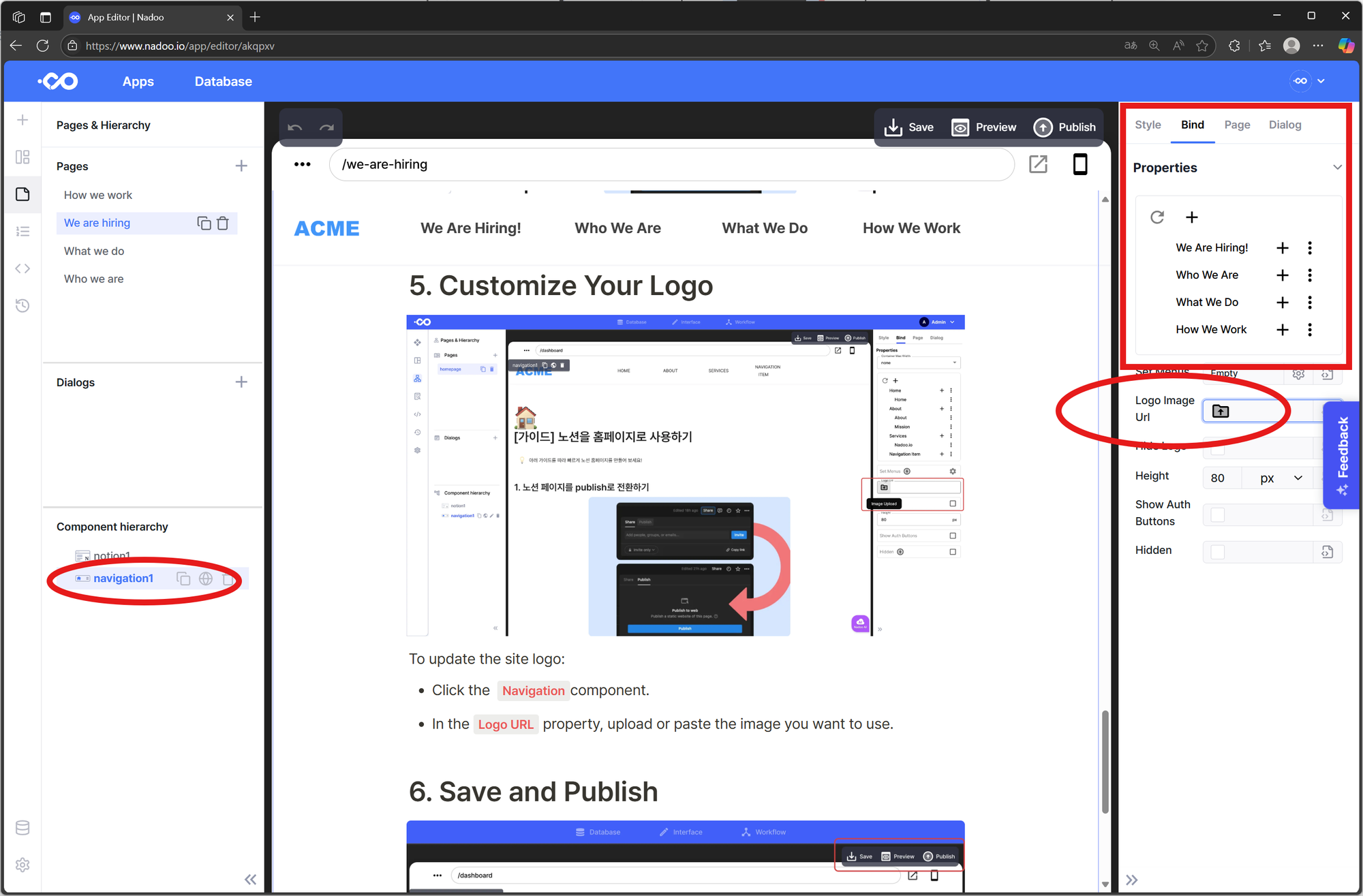
Finally, apply this nav bar to all pages by clicking the globe icon next to navigation1 — this ensures consistency across the site.
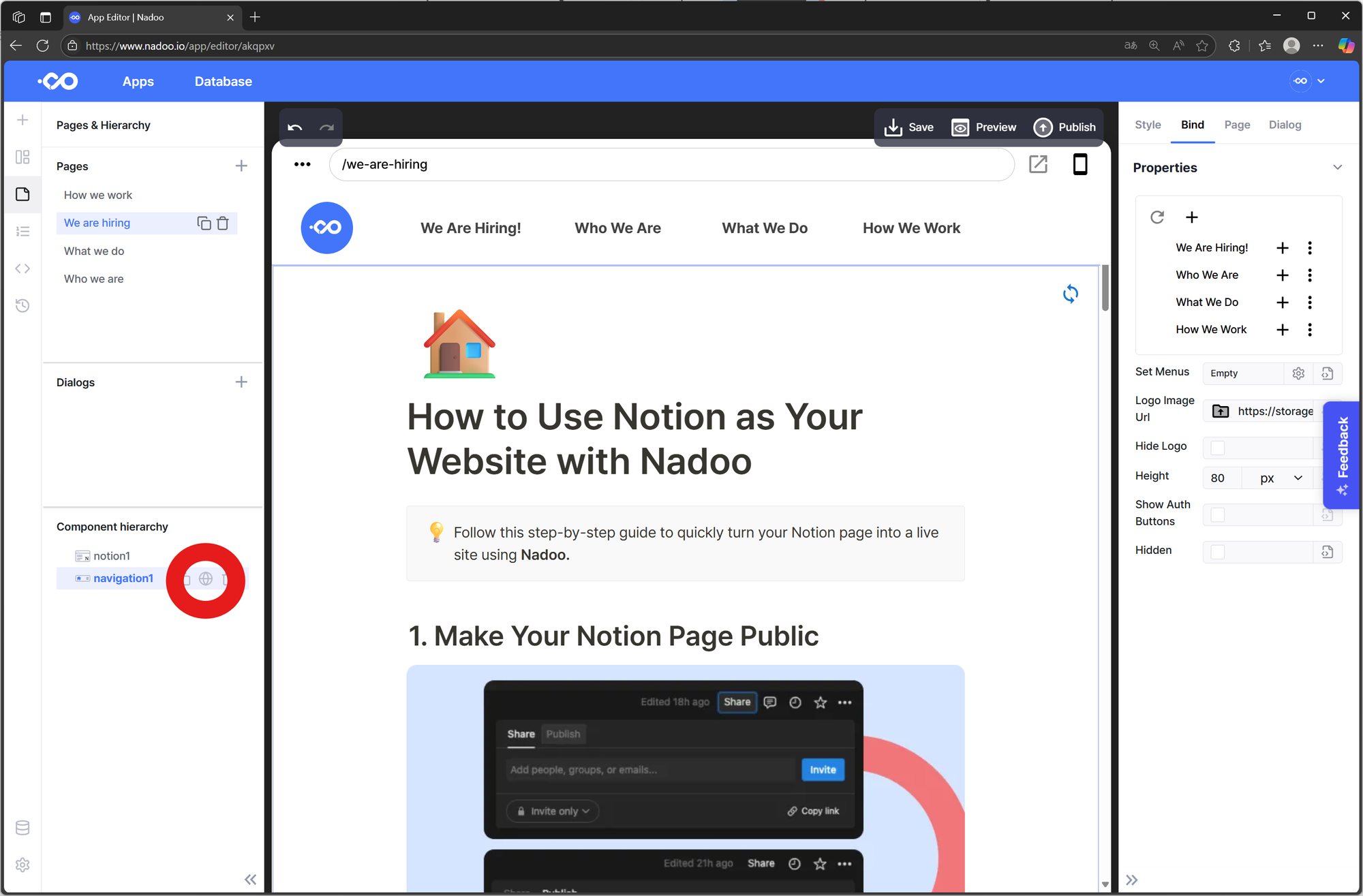
Step 5: Save and Publish
Click Save and then Publish — your site is ready to go live!
That’s it. In just a few minutes, you’ve created a branded, functional recruiting site that’s fully navigable and showcases your company.
And this approach isn’t just for hiring pages — you can use the same process to build:
- Company homepages
- Personal sites
- Product or service landing pages
Everything is visual. Everything is simple. Everything is yours — without code.